Map 'Em Support
If you have any questions not answered here, feel free to drop us a line at support@mapem.me.
Map Controls
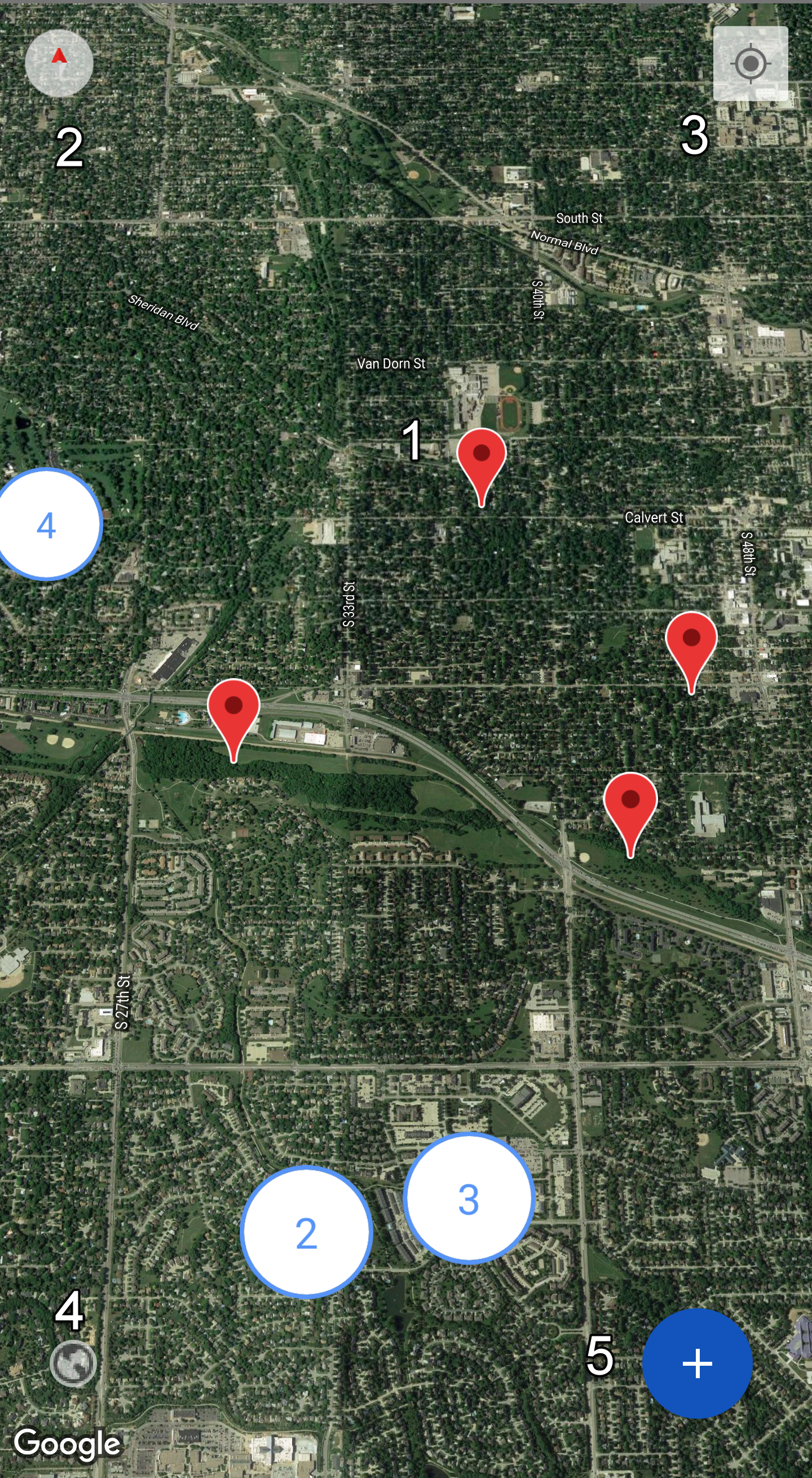
Add Pin / Move Pin
Touch and hold on the map for a moment and a new pin will be added.
Touch and hold on a pin for a moment and it will move slightly, then drag it to where you would like to place it.
Zoom in / out by pinching the screen with two fingers. As you zoom out, pins will group together in a numbered circle indicating the number of pins in the group.
Compass
Get your bearings with the compass heading.
Zoom to My Location
You can re-center the map to your location with the location target tool.
Map View
Switch between hybrid, satellite, standard, and terrain map views.
Menu
Open the map menu where you can create and export maps.
Pin Information
Touch a pin
Touch a pin to access its information
Title
The title will display at the bottom of the screen when the pin is touched.
Description
A free-form note field for adding any information about your pin.
Add a tag
Type in a tag to categorize your pin.
Delete a tag
Tags can be deleted by touching the X in the tag pill.
Delete a pin
Touch a pin to display its information. In the top-right corner of the detail view, touch the pin icon with a line through it to delete the pin.
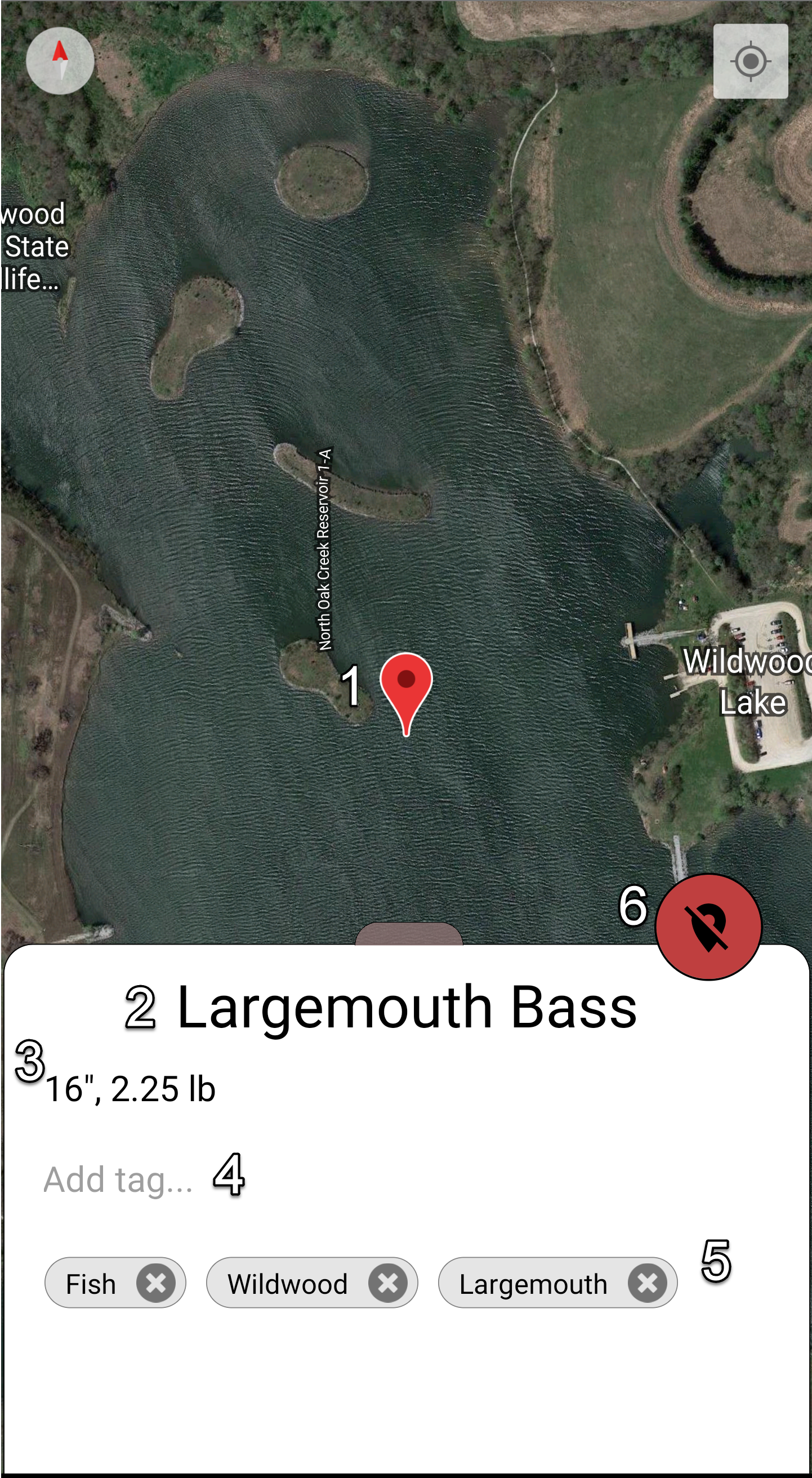
Map Menu
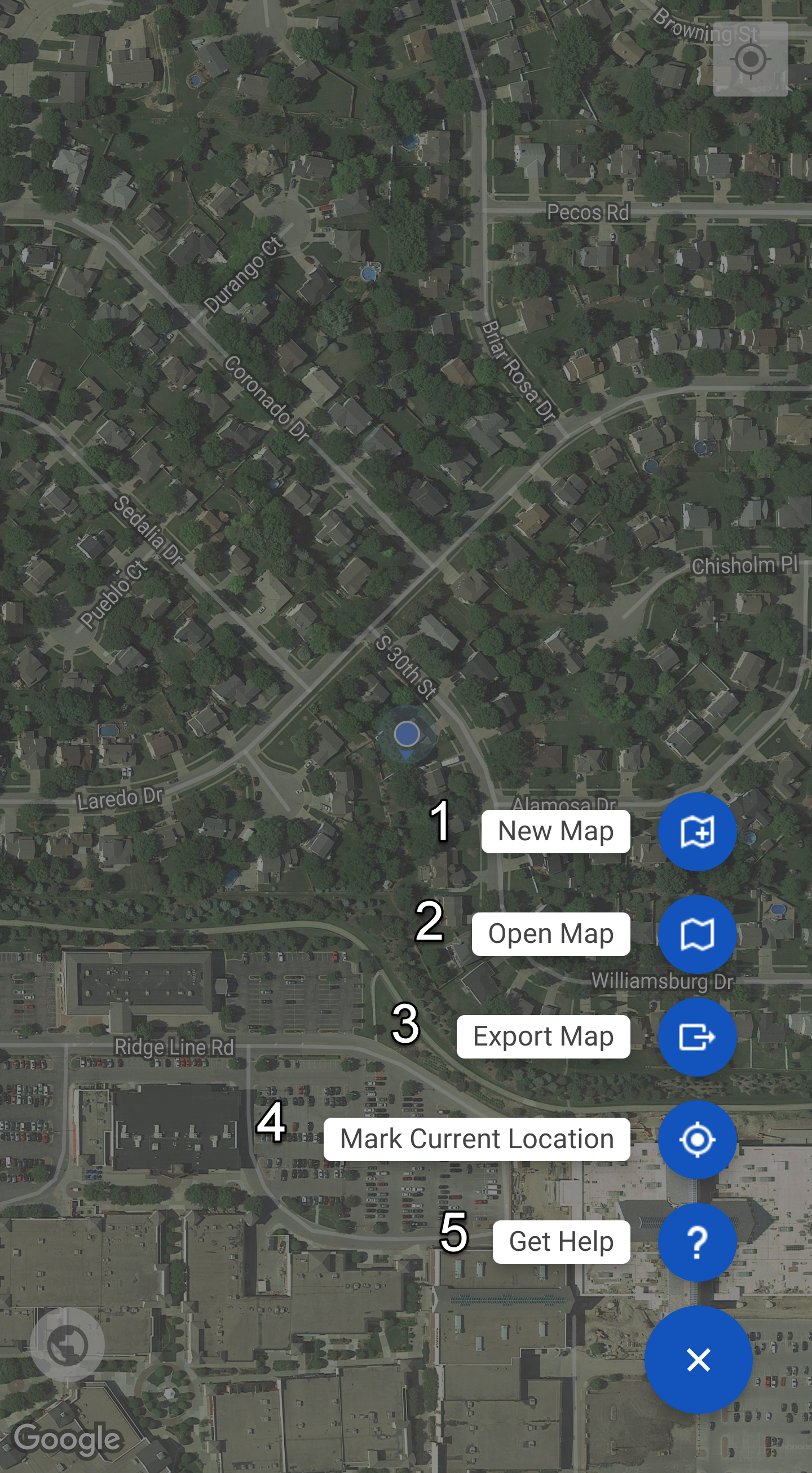
New Map
Create a new map with no pins. It will default to your current location if you have enabled location detection.
Open Map and Import Map
You can open a previous map, or import a map in the GeoJSON format.
Export Map
Share the text-based GeoJSON format of the map with the clip board or any app that is configured to share text with.
Mark Current Location
Put a pin right where you currently are -- this is a quick way to mark your spot as you move around your map.
Get Help
Instructions on how to use Map 'Em and contact the support team.